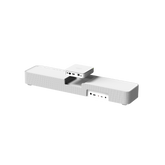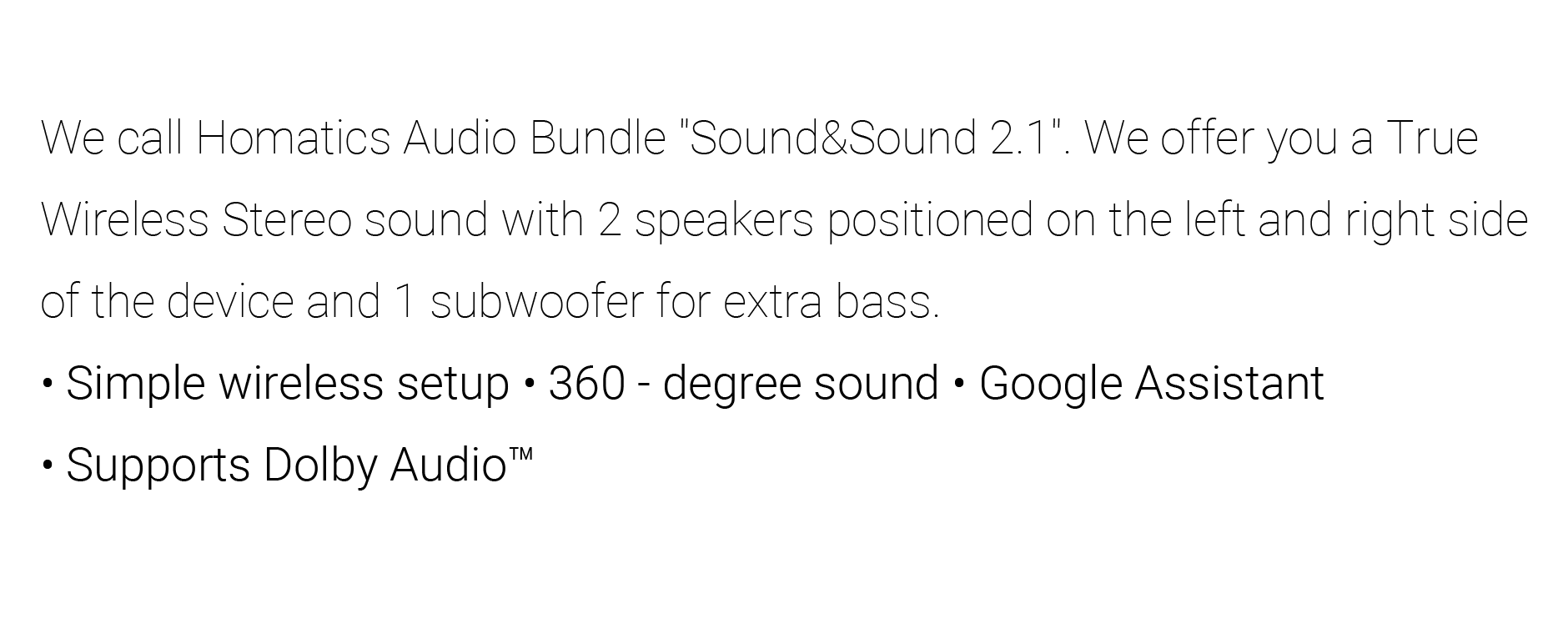How to Use the Homatics Pocket TV: A Step-by-Step Guide

The Homatics Pocket TV is a portable device designed for seamless streaming and entertainment, anywhere you go. This guide walks you through setting it up, using its features, and maximizing your experience.
Step 1: Unboxing and Initial Setup
-
Unbox the Pocket TV:
Inside the box, you'll find the Pocket TV, a USB-C cable, a quick-start guide, and a remote control.
-
Charge the Device:
Connect the USB-C cable to a power source. Ensure the device is fully charged before the first use.
-
Insert Batteries in the Remote:
Open the remote's battery compartment and insert the included batteries.
Step 2: Connecting to Your TV or Monitor
-
Connect via USB-C or HDMI:
Use the provided USB-C cable for video output or an HDMI adapter if your display requires it.
-
Power On the Device:
Press the power button on the device or remote control.
-
Select Input Source:
On your TV or monitor, switch to the appropriate input source (e.g., HDMI).
Step 3: Setting Up Wi-Fi and Accounts
-
Connect to Wi-Fi:
Follow the on-screen instructions to connect the Pocket TV to your Wi-Fi network. Ensure you have a stable internet connection for smooth streaming.
-
Log Into Your Accounts:
Access platforms like Netflix, YouTube, or Amazon Prime by logging into your accounts. Use Google Assistant for voice commands to simplify navigation.
Step 4: Using AR Glasses with Pocket TV
-
Pair Your AR Glasses:
Enable Bluetooth and pair your AR glasses with the Pocket TV. Adjust the settings for an optimal viewing experience.
-
Start Streaming:
Select content to watch and enjoy an immersive experience.
Step 5: Voice Commands and Controls
-
Activate Google Assistant:
Press the microphone button on the remote and give commands like:
- "Play the latest episode of [show]."
- "Find action movies."
-
Control Playback:
Use voice or remote buttons to pause, rewind, or adjust the volume.
Step 6: Managing Power and Battery Life
-
Monitor Battery Levels:
The on-screen indicator shows battery status.
-
Enable Power-Saving Mode:
Reduce brightness or disable unused features to extend battery life.
Step 7: Troubleshooting Common Issues
-
No Signal on TV:
Check the cable connection and input source.
-
Wi-Fi Not Connecting:
Restart the Pocket TV and your router, then try reconnecting.
Conclusion
The Homatics Pocket TV is your ultimate portable entertainment companion. Whether you're streaming at home, outdoors, or with AR glasses, these steps will help you set up and enjoy your device effortlessly.