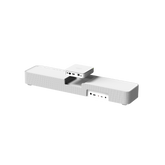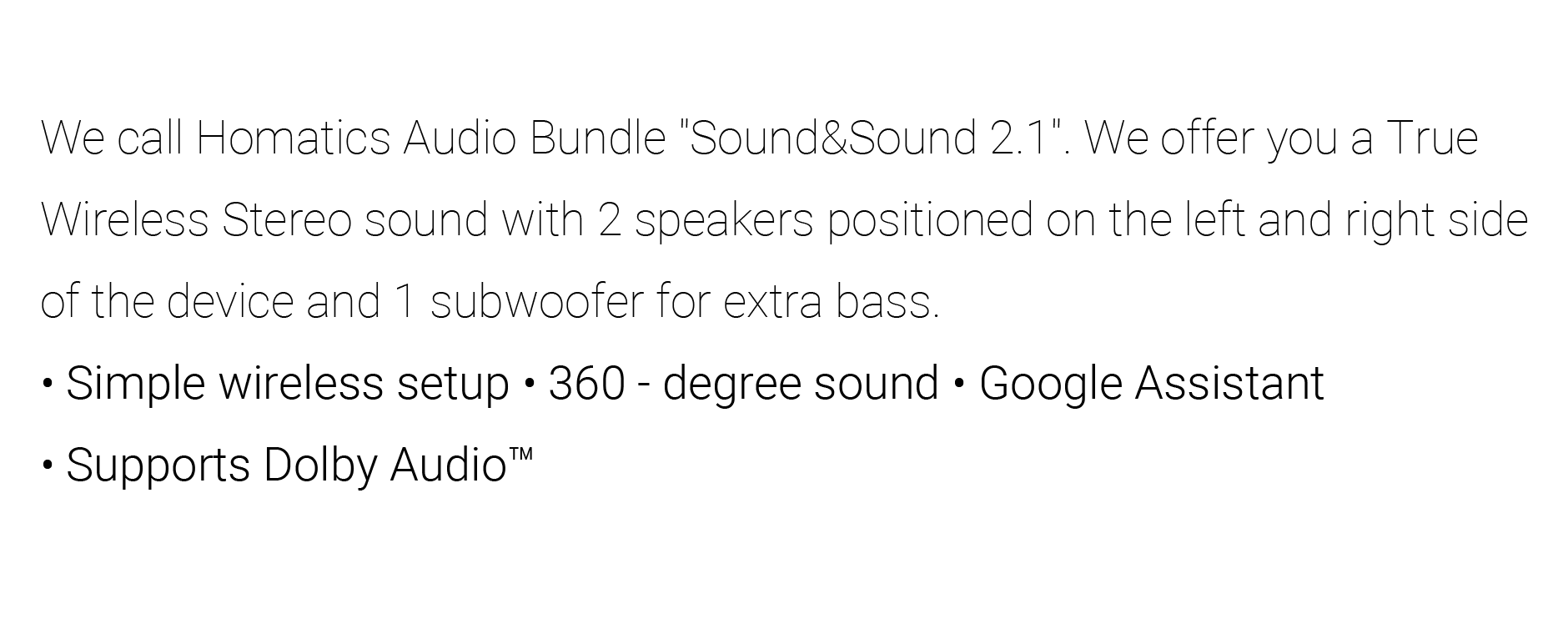Ambient LED Strip

Three Captivating Reasons
Synchronized Lighting, Immersive Visual Experience
Light colors move with the music, creating an immersive visual ambiance.
Audio-Visual Interaction, Enhanced Auditory Experience
The light colors sync with the rhythm of the music, enhancing your auditory experience.
Smart Integration, Custom Ambient Lighting
Customize the ambient lighting throughout your entire home.
Play Gradient Ambient Light
Immerse yourself in a symphony of light and sound as our ambient lighting synchronizes seamlessly with your media. Experience the real-time blossoming of colors on your TV screen, transporting you to the scene and captivating your visual senses—a feast for the eyes.
Uniform Light Boldly Highlights Strip.
The LEDs in the light strip emit light sideways, reflecting off inner walls for even illumination. Crafted from premium materials with a frosted surface and dynamic lighting effects, the strip complements home décor without concealment.


Elevate Your Gaming Experience
Feel the thrill of RGB gaming lighting, instantly elevating the atmosphere and letting you immerse yourself completely in the passion of your favorite pursuits.

Ambient Light Synchronization
Sound and light interaction, where the colors of the lights transform with the rhythm of the music, creating an artistic visual feast.


Ambient LED Strip
(display-synced)
Create an intelligent linked scene, customizing ambient lighting for your entire home and crafting an artistic environmental experience.
Installation diagram

1. Install the positioning buckles
Place the positioning buckles on the upper left and right corners of the back of the TV, ensuring that the edges of the buckles are aligned with the TV.

2. Attach the LED strip
Securely attach the LED strip symmetrically into the buckles, using the provided fastening buckles for stability.

3. Connect the USB to the set top box
Plug the USB end of the LED strip into the USB 2.0 port on the Box R 4K Plus.

4. Turn on the LED strip control switch
Navigate to settings -> device preferences -> display & sound -> Screen Color LED Control and Screen Color Home Click LED Control.
- Choosing a selection results in a full page refresh.