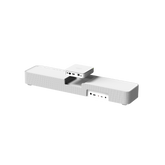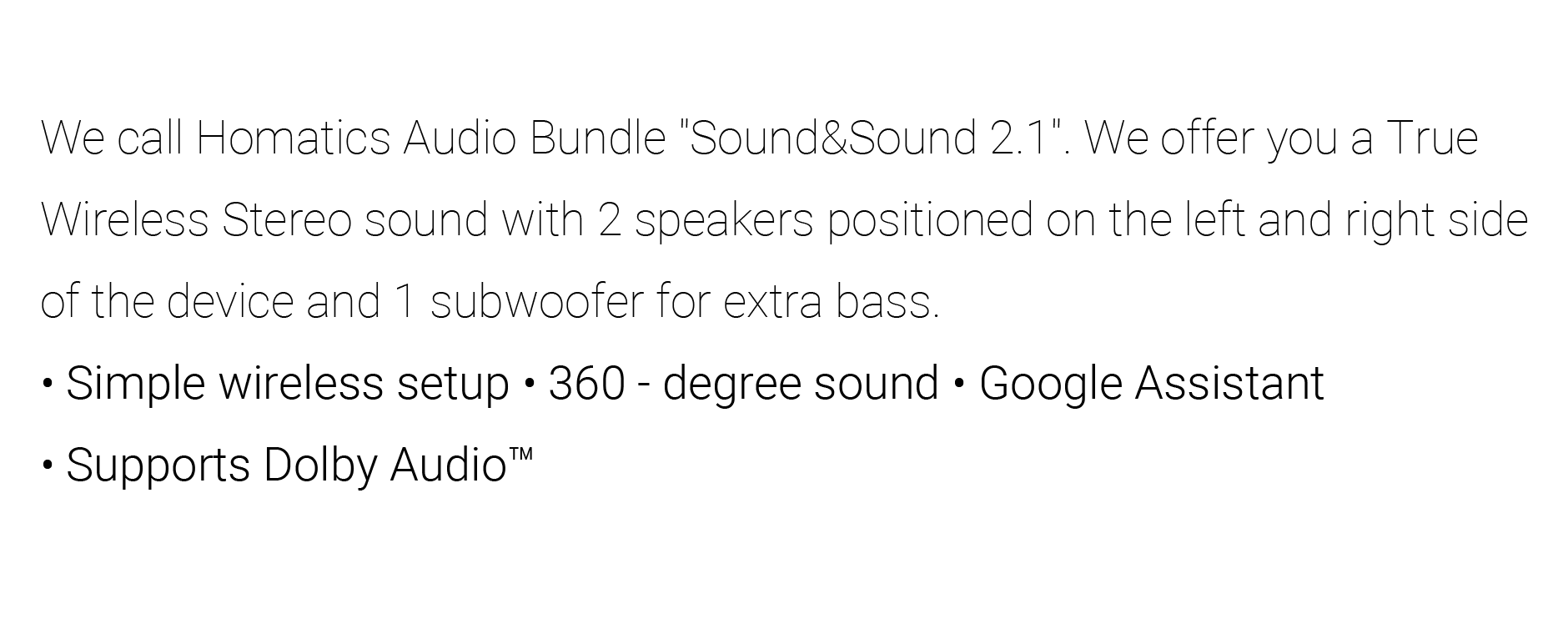Dongle G 4K
후기 작성하기
|
질문하기
- $59.99
- $59.99
- 단가
- 단위
Powered by a 2GHz quad-core processor, Dongle G 4K comes with
everything you need, offering you an easier way to dive into the
entertainment you love with the fast startup.
• Google TV Dongle
• Simple setup
• Google Assistant
• Google Cast
• Voice Remote with app buttons
• Stream endless entertainment
• Cinematic 4K picture
• Dolby Atmos® sound





Specifications of Homatics Dongle G 4K
Hardware Platform
- CPU Chipset:
- GPU: ARM Mali-G31 MP2
- SoC: S905Y4-B
- RAM: 2GB LPDDR4
- Flash: eMMC 8GB/32GB
Network
- Wi-Fi: 802.11 b/g/n/ac 2.4G/5G Wi-Fi 5
- Ethernet:
- Bluetooth: Bluetooth 5.0
DRM
- Widevine Level:
- PlayReady:
Audio
- Audio Mode:
- DTS: Support
- Dolby: Dolby DD+
Video
- Video Resolution: 480i/p, 576i/p, 720p, 1080i/p, and 4Kx2K
- Dolby Vision: Support
- Video Output: HDMI 2.1, HDCP2.2
Power Supply
- DC Input: 5.0V / 1A
- Power Line Length: 1.5M
- Lightning Level: 4KV
Mechanical
- Dimensions: 145mm x 70mm x 17mm
- Color: Grey
What's in the Box




후기 작성하기
|
질문하기
FAQs - Dongle G 4K
Q1: What is the Dongle G 4K, and what makes it unique?
A1: The Dongle G 4K is an advanced 4K streaming device that allows users to experience high-resolution video streaming with stunning picture quality. It is equipped with Dolby DD+ support for an immersive viewing and listening experience.
Q2: Which streaming platforms can I access with the Dongle G 4K?
A2: The Dongle G 4K allows access to most popular streaming platforms, such as:
- Netflix
- YouTube
- Hulu
- Amazon Prime Video
And more, depending on your subscription and geographical location.
Q3: How do I set up the Dongle G 4K with my TV?
A3: Setting up the Dongle G 4K is simple:
1. Connect the Dongle to your TV's HDMI input port.
2. Connect the device to Wi-Fi using the settings menu.
3. Plug the power adapter into the Dongle and ensure it’s powered.
4. Start streaming content via the Dongle’s user interface.
Q4: Can I use the Dongle G 4K with any TV?
A4: Yes, the Dongle G 4K works with any modern TV that has an HDMI input port. Simply connect the Dongle to your TV’s HDMI port, connect it to Wi-Fi, and start streaming content.
Q5: Does the Dongle G 4K support 4K HDR streaming?
A5: Yes! The Dongle G 4K supports 4K HDR streaming with Dolby Vision for stunning image quality, vibrant colors, and excellent contrast ratios.
Q6: Is there a way to update the firmware on the Dongle G 4K?
A6: Yes! The Dongle G 4K comes with automatic firmware updates. Ensure the Dongle is connected to Wi-Fi to download and install the latest updates.
Q7: How can I troubleshoot if I experience buffering or connection issues?
A7: If you face buffering or connectivity problems:
1. Restart your Dongle and router.
2. Ensure your Wi-Fi connection is stable and has sufficient bandwidth.
3. Move the Dongle closer to the Wi-Fi router to improve signal strength.
4. Check for available firmware updates and install them.
Q8: How do I reset the Dongle G 4K to factory settings?
A8: To reset the Dongle G 4K:
1. Locate the Reset button on the device.
2. Use a paperclip or similar tool to press and hold the button for 10 seconds.
3. Wait for the Dongle to reboot.
This will restore the device to its original factory settings.
Q9: What should I do if my Dongle G 4K remote is not responding?
A9: If the remote is not working:
1. Replace the batteries with new ones.
2. Ensure the remote is pointed directly at the Dongle.
3. Try re-pairing the remote with the Dongle through the settings menu.
4. Restart the Dongle and try again.
Q10: Can I cast content to my TV using the Dongle G 4K?
A10: Yes! The Dongle G 4K allows users to cast content from compatible devices like smartphones, tablets, and computers directly to their TV, enabling a seamless viewing experience.
Trending Now
- 선택을 누르면 전체 페이지가 새로 고쳐집니다.